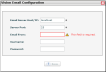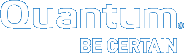Configure Email Server Settings in Vision
For the Vision server to send email notifications and reports, you must first configure the following settings:
- Email server IP address or hostname
- Email server TCP port numbers
- Email server user name and password
- Vision server email address
Note: You must be an administrator to configure email server settings.
- On the Vision Configuration menu, click Email to display the Vision Email Configuration dialog box.
Figure 1: Vision Email Configuration Dialog Box
- In the Email Server Host/IP field, enter the hostname or IP address of the email server.
- In the Server Port field, enter the TCP port number of the email server. The default value is 25.
- In the Email From field, enter the email address that appears in the From field of emails sent by Vision.
- In the Username field, enter the server user name if the email server uses authentication.
- In the Password field, enter the server password if the email server uses authentication.
- Click Save to save settings.